1. Introduction
This project portfolio briefly introduces the project, treasurerPro and outlines my contributions to the project and showcases the key features I implemented.
1.1. About the Team
My team of five members consists of four Year 2 Computer Science Undergraduate students, including me, and a Year 4 Computer Engineering Undergraduate student.
1.2. About the Project
This project is part of the module 'Software Engineering CS2103T' where we were tasked to develop a basic command line interface desktop application by morphing or enhancing an existing AddressBook desktop application. Our team decided to incorporate and morph the AddressBook application as part of our all-in-one application which enables treasurers or members of Co-Curricular Activities (CCA) Clubs and Societies to manage their club finances, reimbursements, inventory and members' contact details easily. The duration of our project was 13 weeks.
1.3. Key to the Icons and Formatting Used in the Document
| This symbol indicates extra information or definition. |
Model :
Text with this font and grey highlight indicates a component, class or object in the architecture of
the application. It also indicates a generic command format for the command box in the User Guide.
command :
Text with this blue font and grey highlight indicates a command that can be inputted by the user.
1.4. Introduction to treasurerPro
This desktop application consists of 6 tabs, a command box for users to input their commands and a response box for Leo, our lion mascot. Each tab serves a different purpose that helps treasurers and members better manage their club or society’s finances.
Home Tab keeps track of individual transactions. Members Tab keep track of all contact details of members. Reimbursements Tab keeps track of reimbursement records for members that have spent money for club activities. Inventory Tab keeps track of items for sale. Cashier Tab helps the club with on-site sales and directly inputs all revenue into the system. Overview Tab allows treasurers to plan the club’s finances. This is what our application looks like when it is first opened (Graphical User Interface of treasurerPro):
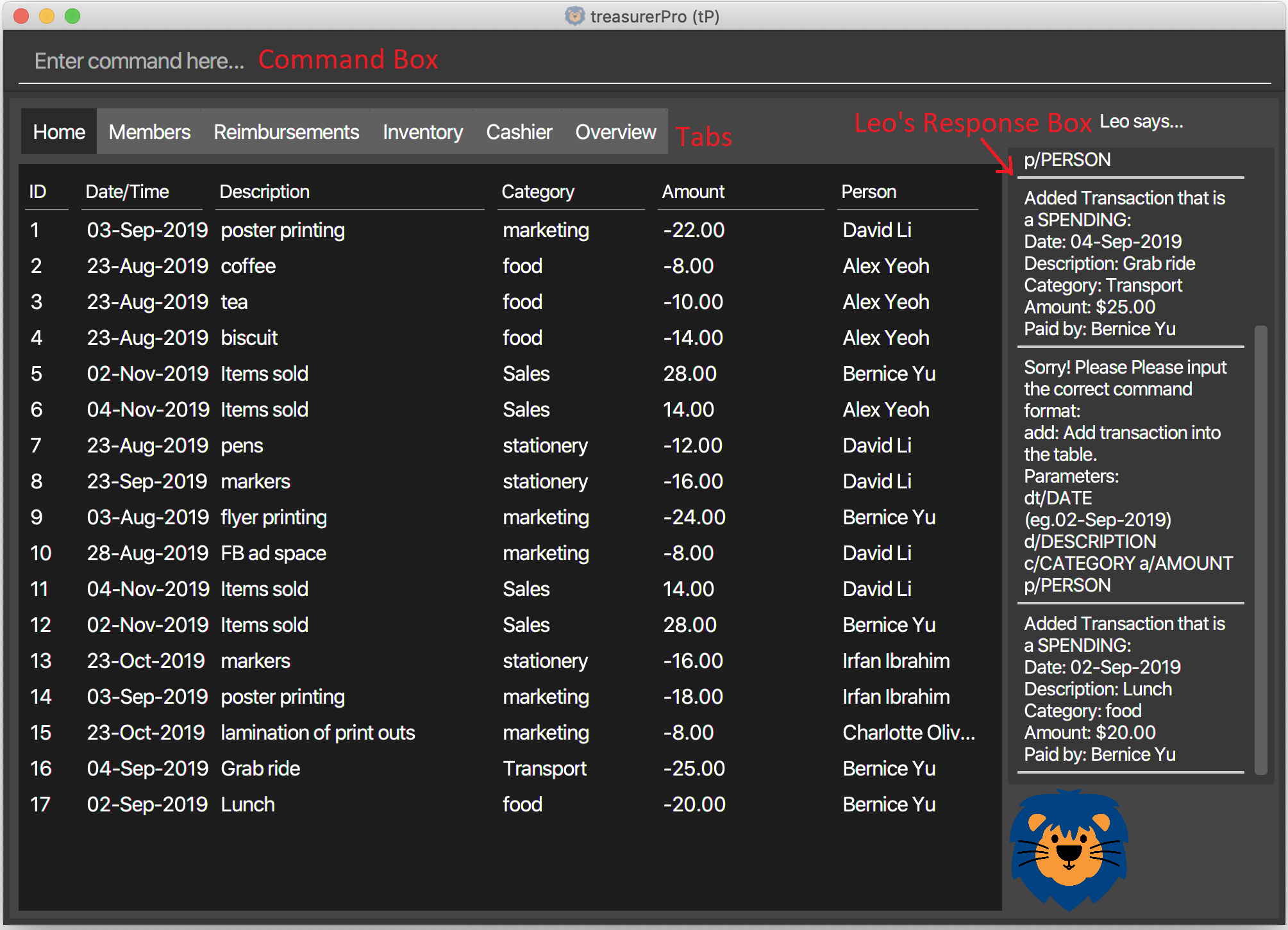
2. Summary of Contributions
My role was to design and write the code for the features of Home Tab. The following sections shows a summary of these features, as well as the relevant documentation I have added to the user and developer guides in relation to these features.
Enhancements
-
Deleting Transactions of a Specific Member
-
What it does: This feature allows all transactions linked to a specified member to be deleted at once.
-
Justification: This feature allows the user to clear all transaction records linked to a specific member if the member has left the CCA since a member’s details can only be deleted in Members Tab if the member does not have existing transaction records.
-
Highlights: This feature is a faster way to delete transactions of a specific member, especially if the member has many transaction records. This works well with the deletion of member feature in Members Tab.
-
-
Sorting Transactions in a Specific Order
-
What it does: Each transaction records consists of a date, description, category, amount of money and person accountable for the transaction. Thus, this feature helps to sort the transactions by the alphabetical order of the person’s name, by the date (from oldest to most recent) or amount (from smallest to largest).
-
Justification: It is useful for users to keep track of transactions and view the transaction records according to different priority.
-
Highlights: This command can be extended easily to allow for sorting of transactions in the reverse order or with other different orders.
-
Code Contributed
Please click these links to view the code I have contributed for Home Tab: Overall Commit Activity and Code, Functional Code , Test Code
Other Contributions
-
Community
-
Reviewed Pull Requests (With Non-trivial Review Comments): (PR #98)
-
Added Detailed Explanation of Added Code in Pull Requests to Help Understanding By Other Members: (PR #42), (PR #201)
-
Helped to Debug Code in Other Member’s Package: (PR #126)
-
Extracted Repetitive Code in All Packages: (PR #133), (PR #385)
-
-
Integration
-
Documentation
3. Contributions to the User Guide
The following section shows my additions to the treasurerPro User Guide for the features in Home Tab which showcases my ability to write documentation to guide end-users on how to use treasurerPro.
3.1. Current Enhancement
{Start of First Extract from User Guide}
5.1.2. To Delete Transactions in the Home Tab
This command allows you to delete either all transactions of a person or a single transaction of a specific ID from the table.
-
Command:
delete IDordelete p/PERSON -
Examples
-
Delete by ID:
delete 1- Deletes the transaction at the index shown in the table. If the table shows a filtered list of transactions due to the find command detailed in Section 5.1.5. To Find Transactions that Match Keywords in the Home Tab, the 1st transaction in the filtered list is deleted. -
Delete by Person:
delete p/Alex Yeoh- Deletes all transactions of the person in full list of transactions.
-
-
Steps for Deleting by ID
-
Type the command with the ID of the transaction to be deleted as shown in the screenshot below:
-

-
Hit
Enter. Leo will respond with a success message and the transaction will be removed from the table as shown below:
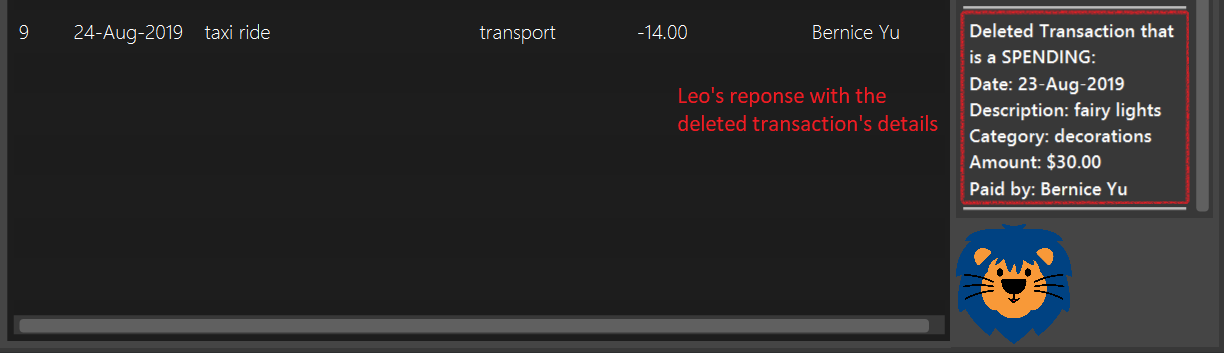
-
Steps for Deleting by Person
-
Type the command with the person’s name to delete all transactions related to that person, as shown in the screenshot below:
-

-
Hit
Enter. Leo will respond with the success message and the transaction(s) will be removed from the table as shown below:
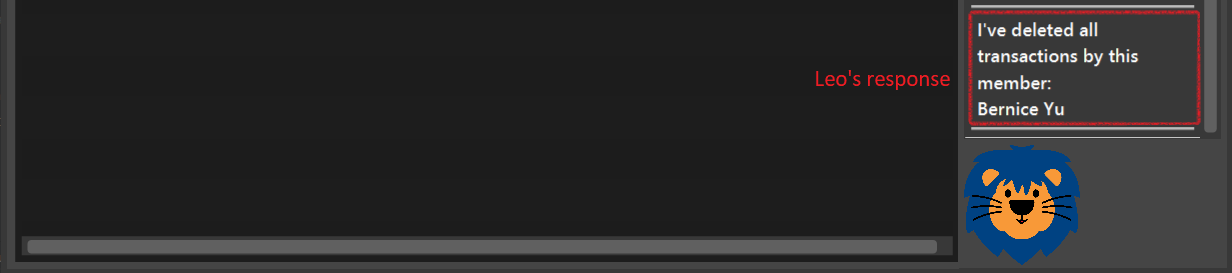
For both delete commands, if the transaction(s) deleted was part of a pending reimbursement record, it will also be removed from that reimbursement record. On the other hand, if the person entered is not part of our database as shown in the Members Tab, Leo will respond with a message to inform you. If the person does not have any transactions, Leo will also respond with a message to inform you.
{End of First Extract}
{Start of Second Extract from User Guide}
5.1.4. To Sort Transactions in the Home Tab
This command sorts the table of transactions into the specified order for viewing and carrying out of subsequent commands.
-
To sort
-
By date (from oldest to most recent):
sort date -
By name (from alphabetical order of name):
sort name -
By amount (from smallest to largest in amount):
sort amount -
Undo sort:
sort reset
-
| The undo sort command allows you to view the table of transactions in the order originally shown when the application was initially opened. |
-
Steps
-
Type any one of the above commands in blue font into the command box.
-
Hit
Enter. The table will now be sorted in the specified order for you.
-
{End of Second Extract}
4. Contributions to the Developer Guide
The following section shows my contribution to the treasurerPro Developer Guide for the features of the Home tab which showcases my ability to write documentation of technical concepts and the technical-depth of my contributions to the project.
4.1. Current enhancement
{Start of First Extract from Developer Guide}
2.3.1. Details on Logic Implementation for the Home and Reimbursements Tab
This section will show further details of the Logic component of the Home tab and Reimbursements tab.
Given below is a Class Diagram showing the structure of Parser within the Logic component which is a reference for 2.3. Logic Component: Figure 4:

Parser for the Home and Reimbursements tab.
The XYZTabParser represents the TransactionTabParser for Home Tab and ReimbursementTabParser for the Reimbursements
tab.
|
The parsers represented by the ABCParser and DEFParser are:
ABCParser:
-
Transaction Tab:
-
EditCommandParser -
AddCommandParser -
DeleteCommandParser
-
{End of First Extract}
{Start of Second Extract from Developer Guide}
3.1.2. Delete Feature
This section explains the implementation of the delete command in Home Tab. This feature allows for 2 types of deletion, by the index shown in the table or by the person’s name. Inputting the person’s name will cause all transactions linked to that person to be deleted. The following activity diagram shows the steps needed to delete a new transaction:
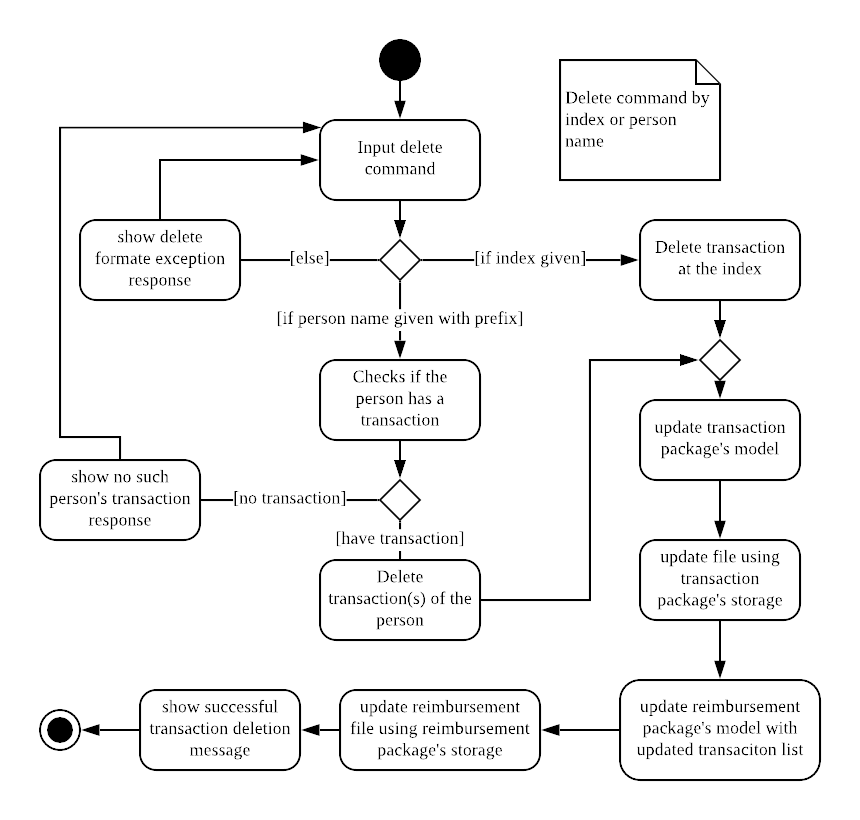
The above activity diagram assumes the index to be within the bounds of the table but if it is not, a response will be shown about the incorrect input. Also, as shown above, responses will be shown to indicate if an input is incorrect or when a successful deletion is done.
For the implementation, the DeleteCommandParser which is represented in 2.3. Logic component: Figure 5
as a generic parser creates either a DeleteIndexCommand or DeleteNameCommand object according to the user input.
The following sequence diagram shows how the DeleteNameCommand is created with the definition of CheckAndGetPersonByNameOnlyModel#getPersonByName defined in
3.1.1. Add Command Feature:
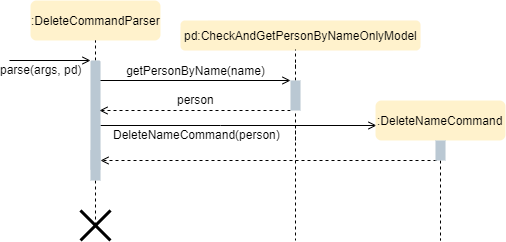
Person 's nameThe following sequence diagram shows how the command to delete transactions according to the specified name works after it is created which is referenced in 2.3. Logic component: Figure 5:
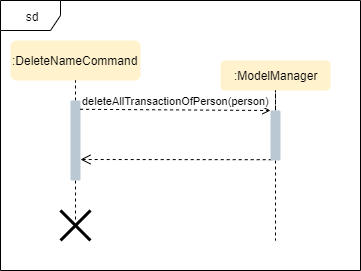
In addition, the Model#resetPredicate() method defined in
3.1.1. Add Command Feature is not called in the DeleteNameCommand. If the prior input is a
find command and the list at the start of the activity diagram shows
a filtered list, the table in the UI will continue to show the filtered list after the current delete command.
To view the full transaction list, the user would be required to enter the
back command where BackCommand calls Model#resetPredicate(). The sequence diagram for the BackCommand is shown in the
following section 3.1.3. Back Command Feature.
After this, the list of transactions and Reimbursement Tab is updated as shown in 3.1.1. Add Command feature: Figure 16 and 3.1.1. Add Command feature: Figure 17 respectively.
The implementation of the command to delete transactions according to the specified index would be similar but does not require interaction with the CheckAndGetPersonByNameOnlyModel from the
AddressBook in the person package inside its branch in DeleteCommandParser. In DeleteIndexCommand, it also calls the
Model#findTransactionInFilteredListByIndex(index) and Model#deleteTransaction(index) instead which deletes the Transaction object according
to its position in the filtered transaction list.
3.1.3. Back Command Feature
This section explains the implementation of the back command feature in Home Tab.
The BackCommand is not initialised by a specific command parser as shown in as shown in
2.3. Logic component: Figure 5
but initialised by the TransactionTabParser instead.
The following detailed sequence diagram shows how the back command works:
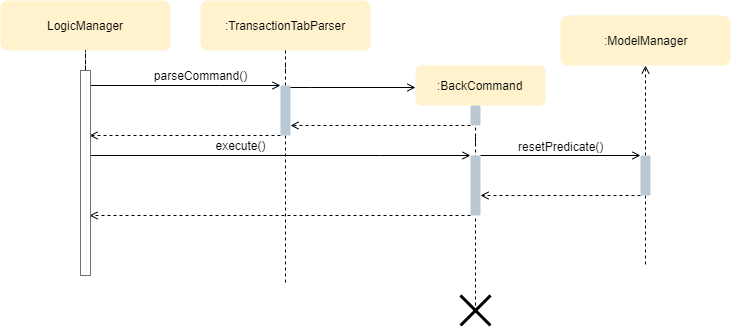
3.1.4. Sort Command Feature
This section explains the implementation of the sort command feature in Home Tab. The sort command allows for 3 types of sort, by name in alphabetical order, by amount (from least to most) and by date (from oldest to most recent).
The following sequence diagram shows how the sort command works which is referenced in 2.3. Logic component: Figure 5:
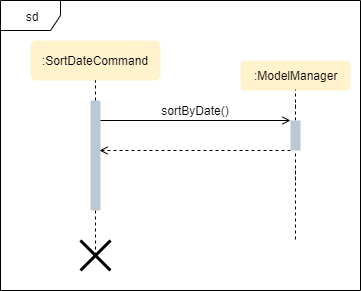
When a user inputs the sort command, it is only checked that it is one of the 3 types or it will show a response about the incorrect user input. When it is successfully sorted, there will also be a response message shown.
Similar to the delete command in 3.1.2. Delete Command Feature, the Model#resetPredicate() method is not called. If the UI table is showing a filtered
list of transactions, the back command must be entered to call that method from BackCommand to reset the predicate.
3.1.5. Overall Design Considerations
This section’s table explains the design considerations for some implementations in the Home Tab.
| Alternative 1 | Alternative 2 | Conclusion and Explanation |
|---|---|---|
|
|
Alternative 1 has been implemented. Alternative 1 allows the data file to be exported in the desired order anytime while treasurerPro is running while alternative 2 meant that the data file would be updated only when treasurerPro is exited. The implementation is shown in Figure 24, below the table. |
The Members Tab’s |
A new interface is made to allow the only used method of Members Tab’s |
Alternative 2 has been implemented. The new interface acts as a facade for |
An |
A |
Alternative 1 has been implemented. An |

ModelManager class with 2 TransactionList objects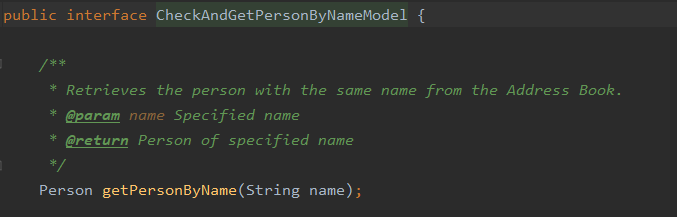
CheckAndGetPersonByNameOnly facade class for ModelManager from Members Tab{End of Second Extract}